Logic Pro Workflow Tips (Part II)
This is Eddie Grey with Garnish Music Production. We have more to cover in regards to Workflow Tips. I have lots to share. Let’s jump right in.
Strip Silence
- This option is for audio files. It works like a Noise Gate. It is great when editing audio files with silence in them. It allows you to determine which part of the waveform you want to keep and which one you want to remove. he key command is CTRL+X
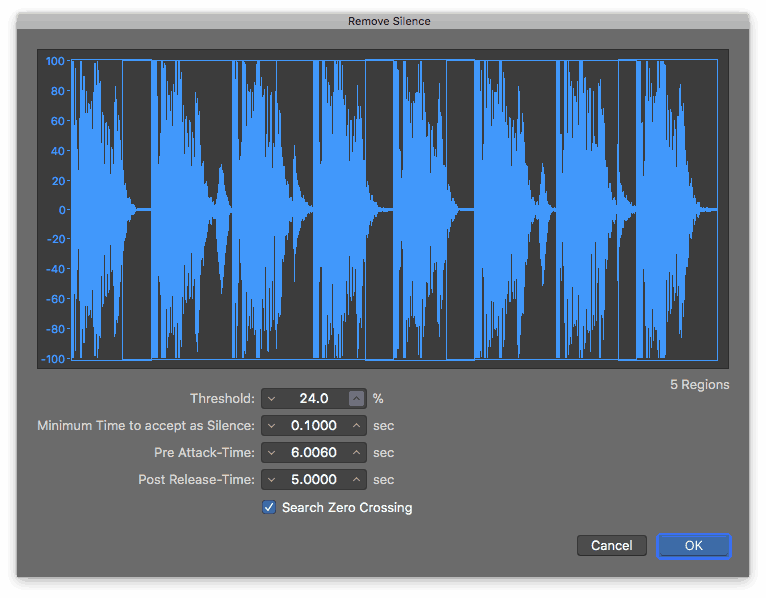
Note Labels
- This was a major feature for me. I love to see my note information and my midi’s velocity when I work. Find it hidden in the Piano Roll’s VIEW menu.
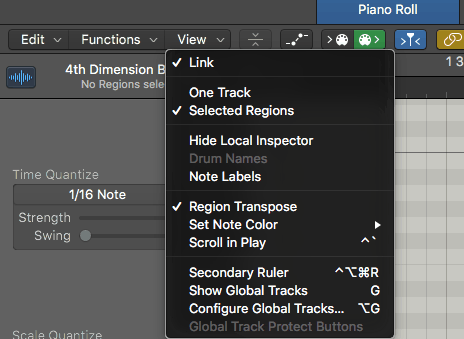
Marquee and Fade Click Zone
- Go to Preferences and in the General icon go to the Editing Tab. I want you to enable “Fade Tool Click Zone”. Leave the Marquee option turned off as your secondary tool should primarily be your secondary tool as it is a kind of “Jack Of All Trades” and can do many things. Learn to use this swiss army knife of a tool so you can become a Logic Ninja
Select Region on Track Selection/ Select Track on Region Selection
- Right above the Fade and Marquee tool options, you will find 2 options that when utilized could really help you navigate Logic a lot easier. Take a look at “Select Regions on Track Selection” and alongside that look at “Select Tracks on Region Selection”. Experiment with them from time to time and a whole new world of possibilities will open itself up to you.
- I know the day will come when you will need these tips while you are in a session and because you studied diligently today and applied the lessons, all of this info will come in handy. Thank you for reading. Cheers!!!
Eddie Grey is one of two T3 Apple Logic certified music production trainers, that feature on our Logic Production Course, Logic Producer Program, and Songwriting & Production Academy in our Music Production School in Los Angeles.


